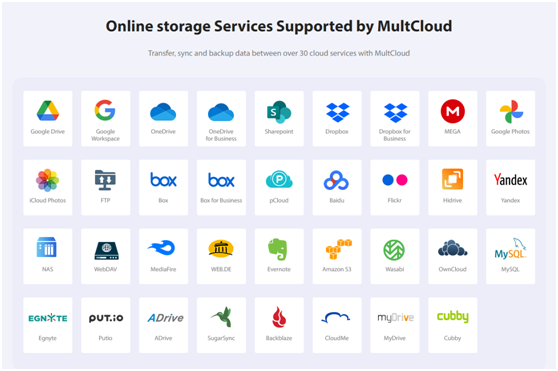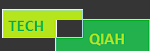If you are using Google Drive and Dropbox for different purposes, it can be challenging to keep track of all your files and ensure that they are always up to date.
However, with the help of MultCloud, a web-based cloud file manager, you can easily sync your two cloud services. In this article, we will discuss the step-by-step process of syncing your Google Drive and Dropbox accounts by MultCloud.
Introduction
With the increase of the personal data, more and more people choose online cloud services to store data and files, and it is becoming increasingly common for individuals to use multiple cloud storage services as well. While this provides flexibility and accessibility, it can also create challenges in managing files across different platforms.
In this article, we will focus on how to use MultCloud to sync Google Drive and Dropbox.
What is MultCloud?
MultCloud is a service that allows you to manage and transfer files across multiple cloud storage services. It supports a wide range of cloud storage services, including Google Drive, Dropbox, OneDrive, Box, SharePoint, iCloud photos, Google Photos, Amazon S3, and many more.
It offers a range of features, including cloud transfer, cloud sync, cloud backup, remote upload and shares. With it, you can easily migrate/sync/backup data between cloud services.
Remote upload function can download the file directly from one link and upload it to the target cloud service directly without downloading them to local device first and then re-upload to cloud, so there’s no need to sign in to your cloud service.
“Share” is also a powerful function. You have the ability to share your cloud-based files with others, as well as save files that have been shared with you. MultCloud will generate a link for files you are going to share, and you can set a password to the link. Besides, you can allow others to upload files to your shared folder (similar to the “File Request”available in some cloud drives).
The benefits of using MultCloud to sync your Google Drive and Dropbox accounts:
Access Files from One Place: When you sync your Google Drive and Dropbox accounts with MultCloud, you can access all your files from one place. This makes it easier to manage your files and ensures that you always have access to the latest versions.
Save Time: Manually syncing files between different cloud storage services.Through downloading and re-uploading can be time-consuming and tedious. MultCloud automates the process and saves you timesince it syncs cloud data online directly without going through computer.
Increased Productivity: When you use MultCloud to sync your Google Drive and Dropbox accounts, you don’t need to keep eyes on the process all the time, instead, you can even close your browser or computer as long as the task begins since the task will continue on MultCloud Server. At the same time, you can enable “Email notification “to get informed when the task is done.
Safe: MultCloud uses 256-bit AES encryption to secure data between cloud storage services, ensuring your data remains safe and secure.
How to Sync Google Drive and Dropbox with MultCloud?
Syncing your Google Drive and Dropbox accounts with MultCloud is a straightforward process. Follow these steps:
Step 1: Create a MultCloud Account
To get started with MultCloud, you need to create a free account. Go to the MultCloud website and click on the "Sign Up" button. Complete the registration process by providing your email address and creating a password.
Step 2: Add Google Drive and Dropbox Accounts to MultCloud
After you have created your MultCloud account, you need to add your Google Drive and Dropbox accounts to MultCloud. Tap the "Add Clouds" button on the top menu bar. Select Google Drive and add your Google account. Repeat the process for Dropbox.
Step 3: Sync Google Drive and Dropbox Accounts
Once you have added your Google Drive and Dropbox accounts to MultCloud, you can start to sync process.
Kindly note: you can sync the whole cloud or sync some specific folders.
“Cloud Sync” supports one-way sync and two-way sync. You have the option to enable real-time sync function to sync your online data in real-time. In case of any modifications in the source directory, like adding new files or editing existing ones, the corresponding changes would promptly reflect in the target directory.
The one-way sync feature is incredibly versatile and provides numerous tailored options that can be fine-tuned to meet a variety of synchronization needs.
Conclusion
In conclusion, if you're struggling with searching for a simple way to sync Google Drive with Dropbox, MultCloud is the solution you've been looking for. Its easy-to-use platform and robust features make it a valuable tool for anyone who wants to streamline their cloud storage management.
Try it out for yourself and experience the convenience of cloud to cloud sync with MultCloud.